| |
Using VNCViewer
to open up UNIX Graphical Application on local computer |
| |
|
| 1. |
You will require the Secure Shell Client to connect to
ECE Server and to start VNC session to use with Vncviewer. |
| 2. |
Open up the secure shell client and connect to
vulcan.ece.iit.edu or mercury.ece.iit.edu or
jupiter.ece.iit.edu or other Unix workstations. |
| 3. |
Using Secure Shell Client to connect to Unix servers is
described here. |
| 4. |
Once the connection to the server been made, run the
following command to start the vnc session |
| |
loginname@vulcan:~%
/usr/local/bin/vncserver -geometry 1024x768 |
| |
This command will prompt for the password and then start
the vnc session. |
| |
 |
| |
As shown in above figure, enter the password to access
vnc desktop. |
| |
Enter the password to access your vnc desktop. (this
password can be whatever you like) |
| |
View-only password? enter n for NO |
| |
You will be asked to enter the password, first time you
run the vncserver script. |
| |
Here, X desktop is started on vulcan:64 for me. |
| |
Everytime, you run the vncserver command, it starts the
new desktop for your loginname. You don't require more than
one desktop. Please delete the desktop if you are not using
it anymore to be available for other users. |
| |
If excessive number of desktops found under any user,
that account is blocked by systems administrator. |
| |
For example, I have three Xvnc session is running under
my name on vulcan.ece.iit.edu server. |
| |
"ps -aef |grep loginname|grep Xvnc"
command will help you to identify the vnc sessions. |
| |
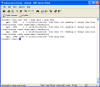 |
| |
In order to kill unused session :64 and
:70, run the command: |
| |
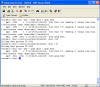 |
| |
As show, Xvnc session on :64 and :70 is killed
and only session running on server is on :71 |
| 5. |
Click Here to download
vncviewer on you local desktop. |
| 6. |
Open up the vncviewer and type in the command |
| |
hostname.ece.iit.edu:sessionid |
| |
In this case: |
| |
vulcan.ece.iit.edu:71 |
| |
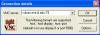 |
| |
You will be prompted for the password. Enter the
password and click ok. |
| |
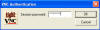 |
| |
You will be shown the Vnc desktop. |
| |
 |
| 7. |
Vncviewer method works from inside the IIT network only. |
 AMIT SHAH
AMIT SHAH AMIT SHAH
AMIT SHAH![]()