| |
Using
Xwin32-Secure Shell Client to open up UNIX Graphical
Application on local computer |
| |
| 1. |
Download and Install the Secure Shell Client Application
from here:
http://www.ece.iit.edu/download/SecureShellClient.exe |
| 2. |
Download and Install the Xwin32 5.0 Application from
here:
http://www.ece.iit.edu/download/Xwin503.exe |
| 3. |
Perform the default installation of both of the above
application. |
| 4. |
Secure Shell Client installation will install SSH Secure
Shell Client and SSH Secure File Transfer Client on your
computer. |
| 5. |
Open up SSH Secure Shell Client and Click on Quick
Connect as show here: |
| |
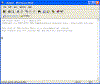 |
| 6. |
Quick Connect will open up the new window which requires
the selection and input as show here: |
| |
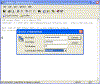 |
| |
Options are: |
| |
Hostname:
vulcan.ece.iit.edu or mercury.ece.iit.edu or any other
hostname provided in class |
| |
Username:
Unix login name provided in the class by Professor or TA |
| |
Port: 22 |
| |
Authentication Method: Password (select password
method from drop-down menu) |
| 7. |
Click on Connect and this will prompt you to enter the
password provided to each student in class |
| |
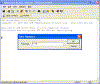 |
| 8. |
Click okay. If valid username and password is entered,
you will be given the prompt on unix server. At the prompt,
type in "who |grep username" command to find out the
ip address of your computer (where usernmae = loginname with
which you log in to the unix server) |
| |
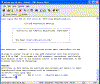 |
| |
India Site student can also use secure shell client to
connect to ECE servers directly. List of servers for India
site is provided in the classroom. |
| 9. |
This shows that from which computer ip address you
coming in. Here in this scenario, I am coming from the ip
address dhcp253.hum.iit.edu. |
| 10. |
If you are using the wireless router at home, ip address
you see here is the ip address of your wireless router. Your
computer will have the private ip address assigned by the
wireless router in this case. |
| |
In this case, you have to find the ip address of your
local computer and setup the ip forwarding from your
wireless router to your personal computer. |
| |
This is a very important step and if you fail to perform
this, you will be not able to open up the UNIX Graphical
Display on your local computer. |
| |
You can check your computer private ip address using the
command ipconfig from windows command prompt. |
| 11. |
Now, on your unix prompt, type in the command "setenv
DISPLAY myip:0.0" to open up the UNIX Graphical Display on
your computer. |
| |
myip = IP Address you see when you type "who |grep loginname"
command |
| |
In this Case myip = dhcp253.hum.iit.edu |
| |
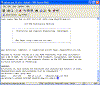 |
| 12. |
Now, we will configure Xwin. Open up the Xconfig Window
from Start-> All Programs->X-Win32 5.0 -> XConfig. |
| |
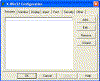 |
| 13. |
Configure All Xconfig Window tab as shown in here. |
| |
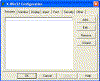
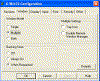
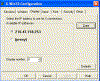
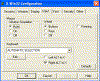
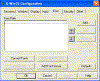
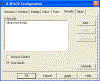
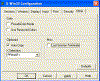 |
| |
In the Security Tab, I have entered the
vulcan.ece.iit.edu as I am connected to that server. If you
are connecting to any other ECE Unix Servers, you have to
enter that hostname in to the list. |
| |
Once, XConfig is configured, Close the Xconfig window. |
| 14. |
Now, Click on Start -> All Programs -> X-Win32 5.0
-> X-Win32 and this will open up Xwin32 application and
shows the small X icon on the bottom right side on your
local computer. |
| |
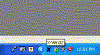 |
| 15. |
Now, Run the application such as xcalc to see if it
opens up the Unix Graphical Calculator on your local
computer. |
| |
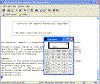 |
| 16. |
If you can not see the Graphical Display on your
computer, Please make sure that you have your Windows
Firewall and any Virus Scan Software Firewall configured to
allow the Xwin32 Application. If you still cannot access it,
Disable the firewall temporarily and then try it again. |
| 17. |
If Disabling the firewall on your computer, does not
solve the problem, then it may be your computer is having
the private ip address. If your computer ip address that
shows up using the ipconfig command on your local computer
command prompt is different than the ip address that shows
up using the who |grep username command typed in the unix
server prompt, then you are using wireless router or your
ISP is giving you the private ip addresses. |
| |
ipconfig on your local computer
≠ who |grep
username on unix prompt |
| |
1. You are using wireless router at home and port forwarding
is not setup |
| |
2. Your ISP leasing you private ip address and ISP is
blocking the Xwin Port. |
 AMIT SHAH
AMIT SHAH AMIT SHAH
AMIT SHAH![]()